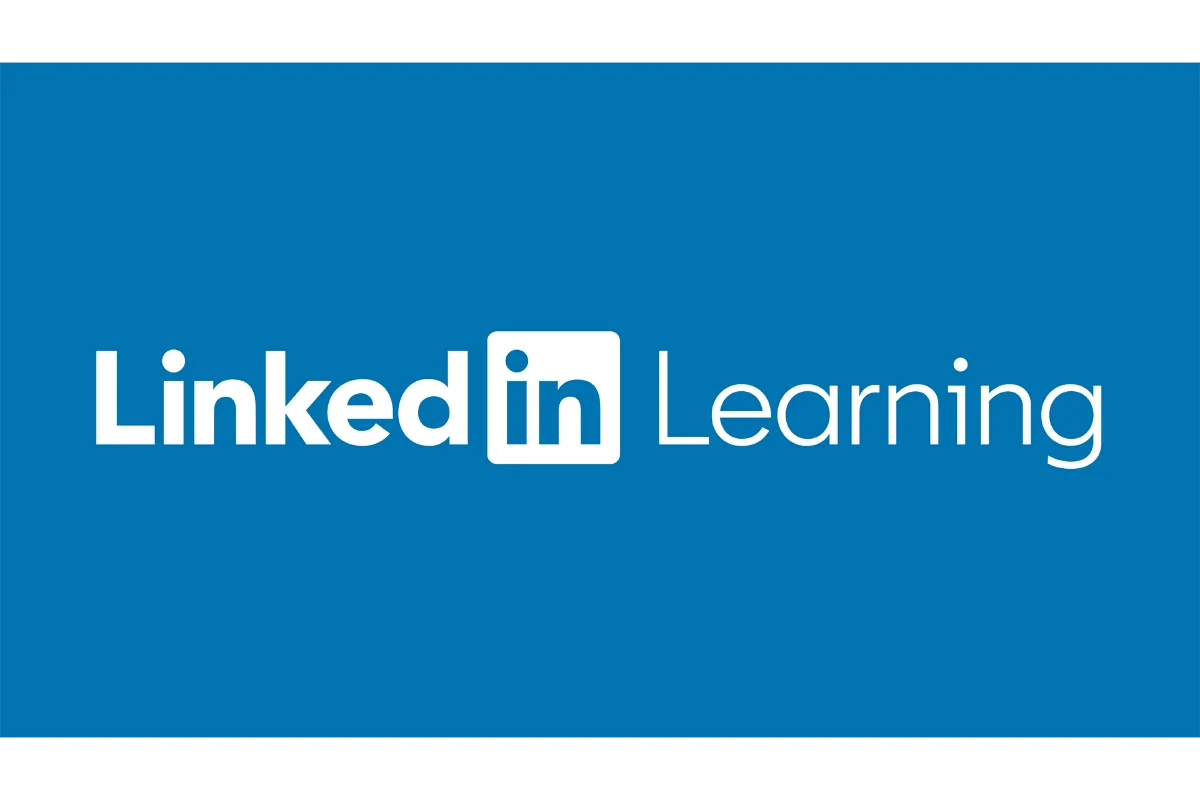LinkedIn Learning is a popular online learning platform that provides a wide range of courses to help professionals enhance their skills and knowledge. However, if you find yourself no longer in need of the service or want to explore other learning options, you may want to cancel your LinkedIn Learning subscription. In this article, we will guide you through the step-by-step process of cancelling your LinkedIn Learning subscription.
Step 1: Access Your LinkedIn Learning Account
To begin the cancellation process, log in to your LinkedIn Learning account. Once you are logged in, locate your profile photo in the upper right-hand corner of the Learning homepage and click on it.
Step 2: Access the Settings
After clicking on your profile photo, a drop-down menu will appear. From the menu, select Settings.
Step 3: Manage Your Account Type
In the Settings menu, locate the Account type: Learning section and click on Manage.
Step 4: Cancel Your Subscription
Once you have accessed the Manage Subscription page, locate the Cancel Subscription option and click on it to proceed with cancelling your LinkedIn Learning subscription.
Additional Information:
- You can cancel your subscription at any time, and you will still have access to the course content until the end of your billing period.
- If you have a LinkedIn Learning for Teams or Sales Navigator Advanced account subscription, the cancellation process may differ. In these cases, you will need to go to the subscription details page and select Cancel subscription.
- LinkedIn Learning does not charge a cancellation fee, so you can cancel your subscription without incurring any additional charges.
- If you are requesting a refund for a LinkedIn Learning course, you must do so within 30 days of purchase. Refunds are only applicable to individual courses purchased through LinkedIn Learning.
It’s important to note that once you cancel your LinkedIn Learning subscription, you will no longer have access to paid course content, but you will still be able to access your completed courses and add them to your LinkedIn profile for others to see.
Whether you’ve found all the knowledge and skills you need or are exploring other learning options, now you know how to cancel your LinkedIn Learning subscription. Remember to take advantage of the remaining access to course content until the end of your billing period and showcase your completed courses on your LinkedIn profile. Happy learning!