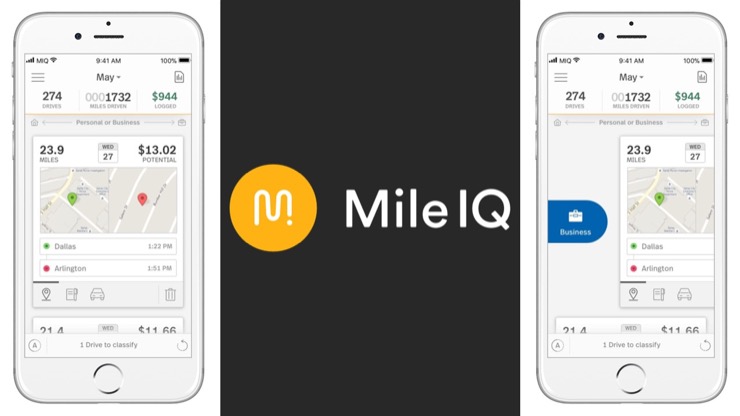If you’re looking to cancel your MileIQ subscription, don’t worry, we’ve got you covered. Whether you subscribed through the MileIQ app or third-party platforms like iTunes or Google Play, we’ll walk you through the cancellation process. Follow these step-by-step instructions to cancel your MileIQ subscription hassle-free:
Canceling directly through MileIQ website
- Log in to your MileIQ account on the web dashboard at https://dashboard.mileiq.com using the same email and password as your MileIQ app.
- In the dashboard, click on the Subscription tab.
- Look for the Cancel Subscription option and click on it.
- Follow the prompts to complete the cancellation process.
Alternatively, you can send an email to support@mileiq.com and request assistance to cancel your MileIQ account.
Canceling through MileIQ app
To cancel your MileIQ subscription directly through the app, follow these steps:
- Open the MileIQ app on your device.
- Tap on the menu icon (three horizontal lines) in the top-left corner.
- Select Settings from the menu.
- Scroll down and tap on Subscription.
- Tap on Cancel Subscription.
- Follow the prompts to complete the cancellation process.
By following these simple instructions, you’ll be able to cancel your MileIQ subscription hassle-free and manage your expenses in a way that works best for you.
Canceling through iTunes (for iOS users)
- On your iOS device, go to Settings.
- Select iTunes & App Store and tap on your highlighted Apple ID.
- Sign in with your Apple ID if required.
- Tap on”Subscriptions and find the MileIQ subscription.
- Choose the MileIQ subscription and tap on Cancel Subscription.
Canceling through Google Play (for Android users)
- Open the Google Play app on your Android device.
- Tap on the menu icon (three horizontal lines) or avatar icon in the top-left corner.
- Select Subscriptions from the menu.
- Find the MileIQ subscription and tap on it.
- Tap on Cancel Subscription and follow the prompts to complete the cancellation process.
It’s important to note that if you subscribed directly through MileIQ, removing your card details can be tricky as very few websites allow you to remove card information.
Please remember to cancel your MileIQ subscription before the next billing cycle to avoid any additional charges.
Now that you know how to cancel your MileIQ subscription, you can easily manage your expenses and mileage tracking in a way that suits your needs.