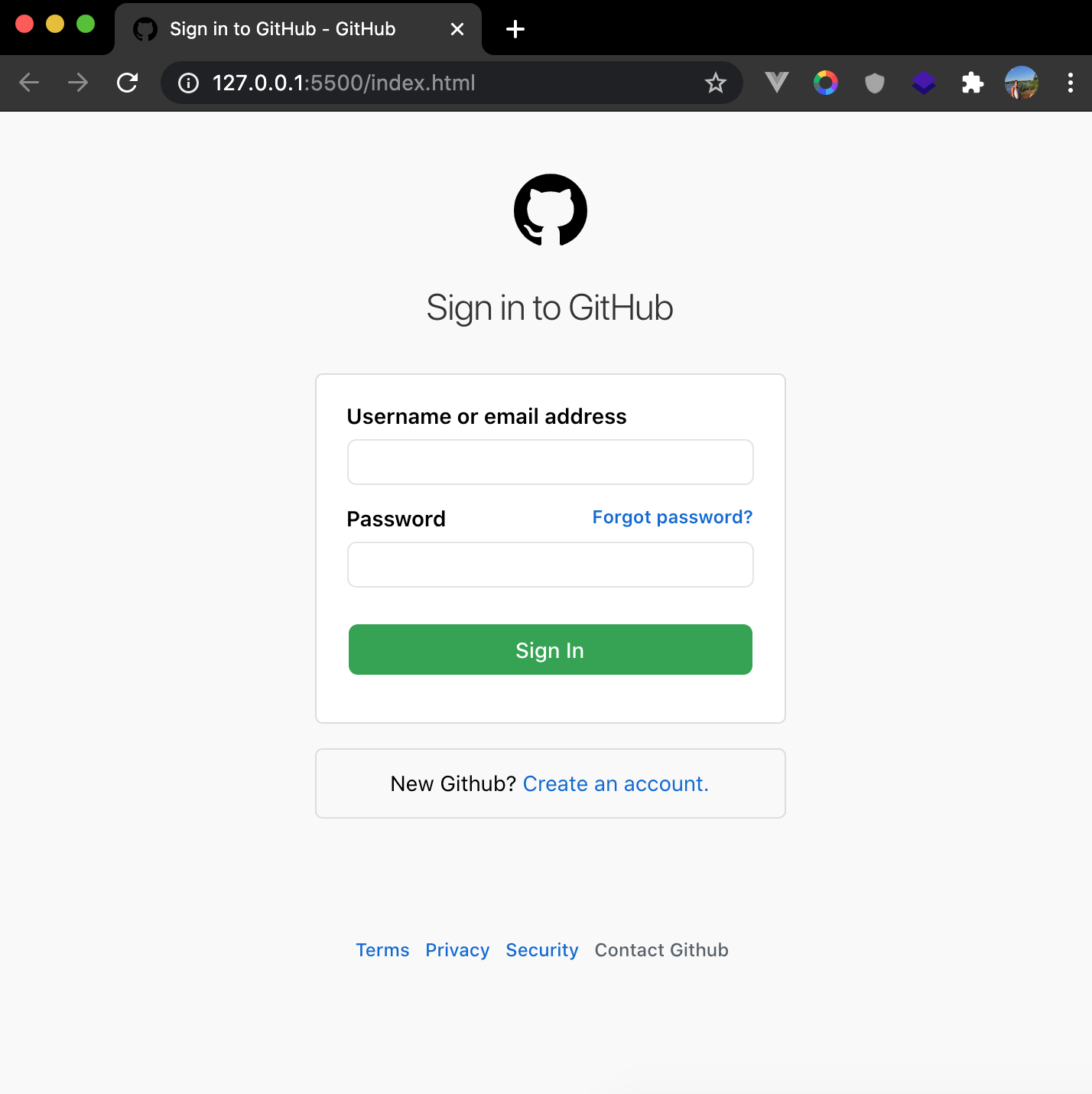Are you looking to cancel your GitHub subscription? Whether you’re no longer using the platform or want to switch to a different service, canceling your GitHub subscription is a straightforward process. In this article, we will guide you through the step-by-step process of canceling your GitHub subscription.
Step 1: Log into your GitHub account
The first step to canceling your GitHub subscription is to log into your GitHub account. Enter your login credentials, including your username and password, to access your account.
Step 2: Access your account settings
Once you are logged into your GitHub account, locate the Settings option. In the top-right hand corner of the page, under your profile picture, you will find the Settings icon. Click on it to access your account settings.
Step 3: Navigate to the billing section
Within your account settings, you will find a sidebar on the left-hand side. Look for the Billing option and click on it. This will take you to the billing section where you can manage your subscription.
Step 4: Select Subscriptions
In the billing section, you will find various options related to your subscription. Look for the Subscriptions option and click on it. This will display the details of your current subscription.
Step 5: Downgrade to the free plan
Under the Edit section, you will find the option to downgrade to the free plan. Click on it to initiate the downgrade process. This will cancel your paid subscription and switch you to the free plan.
Step 6: Confirm your selection
After selecting the downgrade option, a confirmation prompt will appear on your screen. Review the details of the downgrade and confirm your selection. Once confirmed, your GitHub subscription will be canceled, and you will be switched to the free plan.
Additional notes
It’s important to note that canceling an app or downgrading an app to the free plan on GitHub does not impact your other paid subscriptions. If you have multiple paid subscriptions, you will need to downgrade each one separately to cancel all of them.
For canceling your GitHub Copilot subscription specifically, follow these steps: Go to your GitHub Copilot settings, select Add-ons, then choose the Manage subscription dropdown on the right and click Cancel.
In conclusion, canceling your GitHub subscription is a simple process that can be done in a few steps. By following the guide outlined in this article, you’ll be able to cancel your GitHub subscription effortlessly.