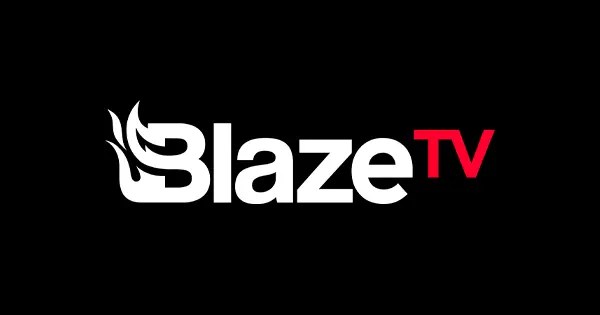BlazeTV is a popular streaming service that provides news and entertainment for people who love America. However, if you no longer wish to continue your BlazeTV subscription, it’s important to know how to cancel it correctly. In this step-by-step guide, we will walk you through the process of canceling your BlazeTV subscription.
Step 1: Sign in to your online account
To begin the cancellation process, sign in to your BlazeTV online account using your username and password. If you don’t have an online account, you will need to create one before proceeding.
Step 2: Locate the settings menu
Once you have signed in, look for the hamburger menu icon located in the top left corner of the screen. Click on it to open the menu options.
Step 3: Access your profile settings
Within the menu options, you should see a profile icon with your name. Click on this icon to access your profile settings.
Step 4: Navigate to the purchases section
Within your profile settings, you will find a Purchases button. Click on it to view your subscription bundles and payment details.
Step 5: Choose the bundle to remove
Locate the specific bundle that you want to cancel from the list of your purchases. Click on the Edit button next to this bundle.
Step 6: Cancel your subscription
After clicking on the Edit button, you should see a Cancel option. Click on it to initiate the cancellation process for the selected bundle.
Cancellation of your BlazeTV subscription will be effective at the end of your current billing period.
Alternative Method: Contact BlazeTV Customer Service
If you prefer to cancel your subscription via phone, you can call BlazeTV’s customer service at (800) 282-2788 from Monday to Friday between 9:00 a.m. and 7:00 p.m. CT (holidays excepted). A customer service representative will guide you through the cancellation process and address any concerns you may have.
Please note that if you have subscribed through a third-party platform such as iTunes or Google Play, you will need to cancel your subscription through that platform.
Remember, it’s always a good idea to double-check the terms of cancellation and any associated fees before initiating the cancellation process. By following these steps, you should be able to cancel your BlazeTV subscription hassle-free and according to the company’s guidelines.